Fortnite is a super popular game with fun graphics and battles. But, Android users had trouble downloading it. Don’t worry, Epic Games made it easy! They let you download it directly from their website. This guide shows you how to download, install, and play Fortnite on Android. We’ll also tell you how to stay safe online while you play. Get ready to jump into Fortnite on your Android!

Table Of Content:
Introduction to Fortnite and its Popularity
- Fortnite’s Popularity: Fortnite is like a super-popular party that everyone wants to join! Millions of people around the world are hooked on its bright, colorful graphics and the way you can play. You can build amazing forts, have huge battles, or team up with your friends for some really exciting games. No matter what you like to do in a game, Fortnite has something for you. It’s a blast!
- Android Download Issues: But, if you have an Android phone or tablet, you might have had a problem. You couldn’t just go to the regular app store and download Fortnite like you do with other games. That’s because Epic Games, the company that makes Fortnite, decided to do things a little differently. This meant a lot of people were confused and couldn’t figure out how to get the game.
- Epic Games’ Solution: If you’ve been trying to get Fortnite on your Android device and it’s been a headache, don’t worry! Epic Games has come up with a really easy and safe way for you to play. They’ve made it so you can download the game directly from their website. It’s like they’re giving you a special invitation to the party, straight from the host!
- Online Safety: And because staying safe online is super important, we’ll also talk about how to keep your gaming experience secure. We’ll show you how to block annoying messages from people you don’t know and give you some other important safety tips. So, you can have fun playing Fortnite without worrying about anything bad happening.
Why Was Fortnite Unavailable on the Google Play Store?

For a long time, Android users couldn’t find Fortnite in the Google Play Store, when trying to access Fortnite. The absence of the game on the Google Play Store created frustration among fans. This made it tricky to get the game.
The reason was that Epic Games, who makes Fortnite, didn’t want to share money with Google. Google usually takes a 30% cut of things you buy in apps. Epic Games wanted to avoid that. This decision, while strategic from a business perspective, left many players in the dark about how to install it.
The lack of visibility made it challenging for casual gamers who were unfamiliar with side-loading apps. This made it hard for people who weren’t used to downloading apps from other places. They missed out on updates and fun new stuff.
Also, some people were scared to download the APK files from websites that weren’t the Google Play Store. They worried about getting viruses on their phones. This kept many people from playing.
Epic Games Fortnite Solution: The Direct Download Option

Epic Games noticed Android users were upset, so they brought Fortnite back with a new way to download it. Now, you can get the game directly from their website, which makes it much easier to play.
Instead of going through app stores like Google Play, you can download Fortnite straight from Epic Games’ website with just a few clicks.
This isn’t just easier; it’s better in other ways too. You’ll get updates faster and might even get to change things in the game that you couldn’t before. You’ll get new stuff right when it comes out, without waiting.
Also, downloading from Epic Games is safer. You get the game straight from them, so you don’t have to worry about getting bad apps or viruses from other places.
Step-by-Step Guide: Epic Game Android Download
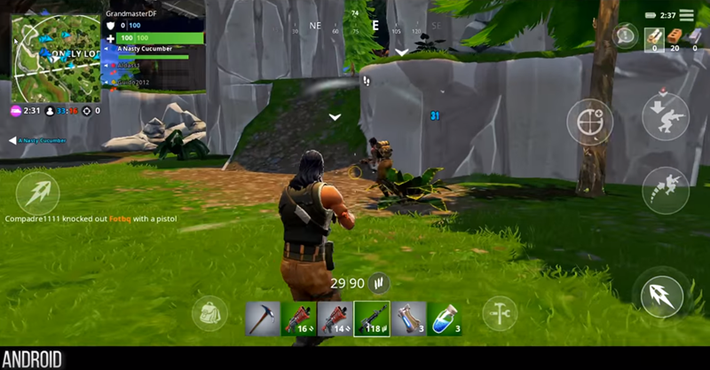
To ensure you download Fortnite safely and correctly, follow this step-by-step guide:
Step 1: Visit the Official Epic Games Website
Open your mobile browser and go to Epic Games’ official website. This is the safest and most reliable place to download Fortnite.
Step 2: Download the Epic Games App
- Locate the ‘Download’ button for Android users on the website.
- Tap it to begin downloading the Epic Games App.
- You may receive a security prompt warning you about installing apps from unknown sources. Don’t worry—this is a normal process since the app isn’t coming from the Google Play Store.
Step 3: Allow Installation from Unknown Sources
- Go to your device’s Settings > Security > Install Unknown Apps (this may vary depending on your phone model).
- Enable permission for your mobile browser or file manager to install apps.
- Return to the downloaded file and install the Epic Games App.
Step 4: Install Fortnite
- Open the Epic Games App.
- Search for Fortnite and tap on ‘Install.’
- Wait for the game to download and install on your device.
- Once installed, open the game and sign in with your Epic Game Fornite account.
Step 5: Enjoy the Game!
You’re all set! Jump into Fortnite and start playing your favorite game on your Android device.
Optimize your Fortnite Experience on Android
To get the best performance out of Fortnite on your Android device, consider these tips:
1. Adjust Graphics Settings
If your game is lagging or stuttering, lower the graphics settings. Go to Settings > Graphics Quality and select ‘Medium’ or ‘Low’ for smoother gameplay.
2. Keep Your Device Updated
Ensure your Android OS and Fortnite game are always updated. New updates often fix bugs and improve game performance.
3. Free Up Storage Space
Fortnite is a large game that requires sufficient storage. Remove unnecessary apps or files to free up space for smoother performance.
4. Use a Stable Internet Connection
A fast and stable Wi-Fi or mobile data connection will prevent lag and disconnections during matches.
How to Block Unwanted Messages in Fortnite
Keeping your Fortnite experience fun and safe means controlling who can message you. Here’s how to do it:
First, change your privacy settings.
- To begin, open Fortnite and head to the ‘Settings’ menu.
- Next, find and select the ‘Privacy & Communication’ tab.
- Then, change your messaging option. You can choose ‘Friends Only’ if you only want to receive messages from people you know, or you can turn off messages completely.
Also, if you’re a parent, use parental controls.
- Specifically, if you’re a parent, turn on Fortnite’s parental controls.
- These controls help limit your child’s contact with players they don’t know.
Finally, report and block anyone sending bad messages.
- Additionally, you can also choose to ‘Block’ them. This will stop them from messaging you in the future.”
- If someone sends you messages that are inappropriate, go to their profile.
- After that, select the ‘Report’ option.]
Safety Tips for a Secure Fortnite Experience
1. Secure Your Account:
- First, turn on “Two-Factor Authentication” (2FA) in your Epic Games fortnite account settings.
- This adds an extra layer of security, making it much harder for anyone to hack your account.
- Therefore, your valuable game progress and items will be much safer.
2. Manage Playtime:
- Next, parents should help children manage their gaming time.
- It’s important to balance gaming with other activities, like school and hobbies.
- Thus, this helps kids maintain a healthy lifestyle.
3. Learn Online Safety:
- Then, teach children not to share personal information with strangers online.
- Also, discuss how to handle cyberbullying and mean online behavior.
- By doing this, you’ll help protect them from online dangers.
4. Strengthen Your Passwords:
- Furthermore, use strong passwords that are difficult to guess.
- Specifically, include a mix of letters, numbers, and symbols in your password.
- As a result, your account will be more secure from unauthorized access.
5. Understand Game Rules:
- Finally, read Epic Games’ community guidelines and rules.
- This ensures that you are playing fairly and treating other players with respect.
- Consequently, you contribute to a positive and enjoyable gaming environment.
Conclusion and the future of Fortnite on Android
Fortnite is back on Android, and getting it is easier and safer than ever. You don’t have to worry about tricky app stores anymore. To get started, you’ll want to go directly to the official Epic Games website. This is the safest way to download the game. From there, you’ll download the Epic Games app, which acts like a hub for all Epic Games. When you install this app, your phone might ask you to allow installations from “unknown sources.” Don’t worry, this is normal when installing the Epic Games app directly from their website. Once the Epic Games app is installed, open it up and you’ll find Fortnite ready for download. After it downloads, you’ll install the game itself.
